Wizard will tell you there are shortcuts to do this but I like to have a little more control so here goes. Please note I am using Ubuntu Linux for this demo so some of the pictures might look a little different. Please also note that I am using the new Gutenburg
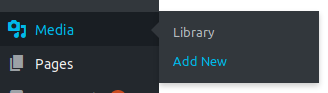
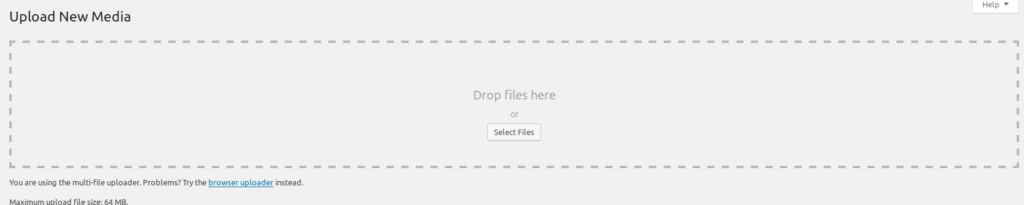
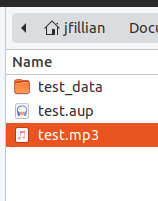
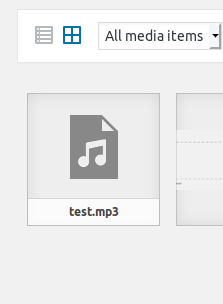
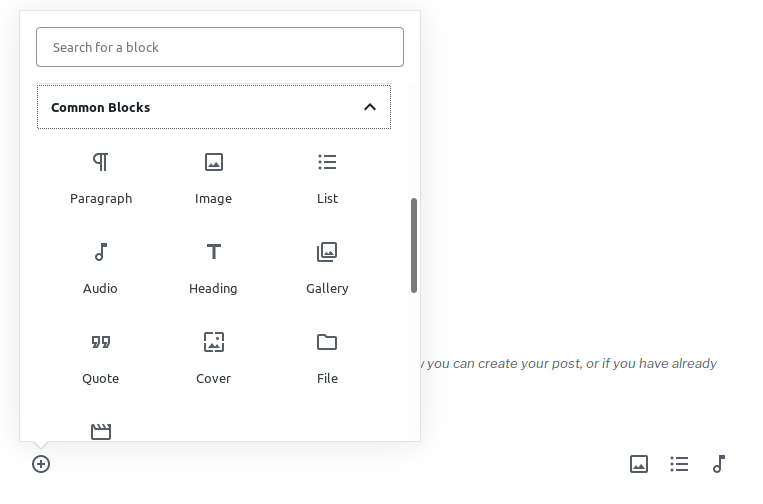
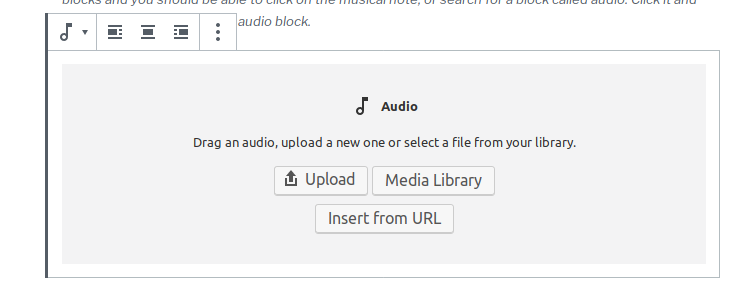
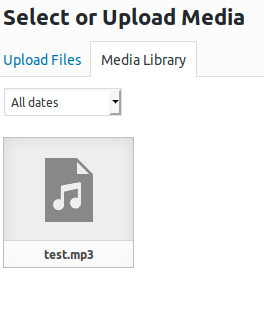
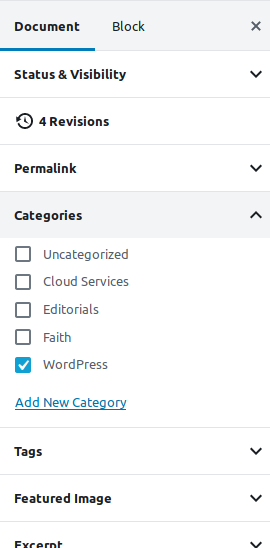
Leave a Reply