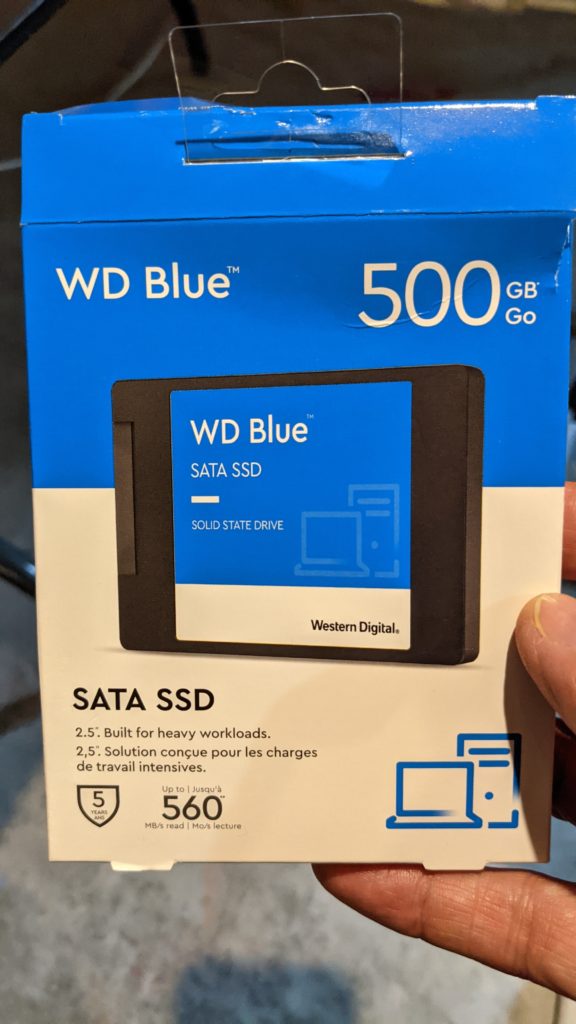
I have some old laptops that have become annoyingly slow with the expansion of operating systems and the programs that run on them. Perhaps it is just my perception of speed but in any case I appear to be waiting more and doing less. One such machine has a 2.5 inch 500 GB drive, that I use for just some browsing and one or two programs so I decided to try an upgrade. Now that SSD drive costs have come dramatically down and because, if my experimentation toasted this machine, I had little to lose.

In my naivete I figured that the steps were simple.
- since I didn’t care and my important files are stored in the cloud, I didn’t do a back up (I would recommend this highly for a machine and for information that is important to you)
- Open the laptop
- disconnect the battery
- remove the hard drive
- I have a USB/SATA Adapter so I didn’t need additional stuff to give it a try.
- clone the Drive to the new SSD drive of the same size
- put all the pieces back together and see if it worked.
My first issue is that my 2 bay SATA adapter wasn’t recognizing two drive at a time. Not sure why. It is old. So, instead of wrestling with that I decided to make an image to my other computer hard drive and then transfer. It would double the time but I would just let it run overnite.
My second issue was… I guess there wasn’t a second issue.
- I am cloning a Win10 drive.
- I am using a separate Ubuntu Linux machine to do it.
- I am using the Linux dd utility to do the cloning
- And since at this time I can only attach one drive at a time I am creating an image and then transferring the image.
I’m not going to tell you how to get the drive out of your machine and plug it in to the second machine. If you don’t have the ability to do that don’t try this at home!
There are a number of sites that give you instructions on how to clone your drive from the original computer to an external drive while the drive is still in the original computer using a live linux boot disk. This would eliminate the need for a second computer but I had this stuff laying around so this is what I did.
I did learn something in the process. Searching the web I was confused about how to clone a drive with multiple partitions. Looking at my drive I had 5 that were mounted at /dev/sdb1,/dev/sdb2,/dev/sdb3,/dev/sdb4,/dev/sdb5, all the sites I went to gave me instructions on transferring a single partition. I needed to transfer them all. Eventually I found out it was simple. Just drop the number and it addresses the whole drive.
Once the drive was removed and in the adapter I used my disk management program to see if it was mounted and see how it was addressed. I found it, as I’ve said, at /dev/sdb.
I also did a quick look to make sure I had enough drive space to store the image on the hard drive.
I created a separate directory to hold my image and executed this command.
sudo dd if=/dev/sdb |gzip -c > image.img.gz
This pulls every bit from the disk and compresses it to an image file for storage. Once I saw that the drive was blinking and, doing an ‘ls’ in a separate term window found that the img file was being created. I let the process run, got a beer and watched a season of Marvel’s Agents of Shield.
The next morning I saw that the process was complete.
I ejected the old drive. Put in the new blank SSD and ran the command to write the image back to the new drive.
sudo gunzip -c image.img.gz | sudo dd of=/dev/sdb
The first time I did this I found that, since I wasn’t logged in as root, I needed to sudo twice before and after the pipe. Once the command started and I saw that the drive was blinking, back upstairs for more Agents of Shield, (too early in the morning for a beer) and let the process run.
Next Day, blinking was done and when I checked my Disk management utility I found the same layout of partitions that I had seen in the old drive.
Eject the drive. Reinstall all the parts. Fire up the computer.
Much to my surprise it booted up perfectly and much faster. I am writing this using the “new” computer now and I’m confident enough to tighten the screws into the case.
Now I can’t wait to upgrade a couple of my other machines. A couple lessons though. I have already ordered a replacement for my two bay SATA/USB adapter so I can copy drive to drive. It is also a USB 3.0 device so I’ll use one of my computers with a 3.0 USB on board. Hopefully that will speed up the process. I’ll let you know
Leave a Reply